Remote Access
- Go to the school website at the following address https://www.st-hildas.co.uk/
- Scroll down to ‘Quick Links’ and click Remote
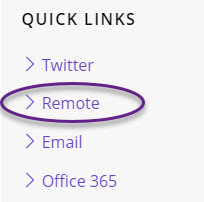
- This will open a new web page to this address https://remote.st-hildas.co.uk/vWorkspace
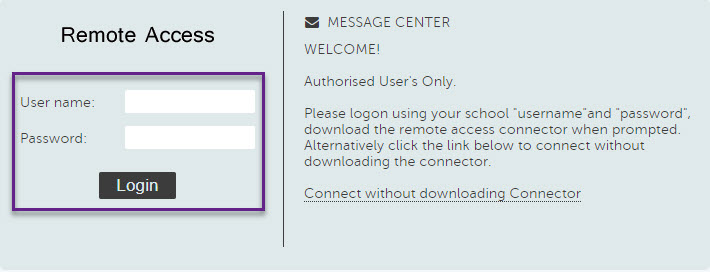
- If this is your first time using Remote you will be asked to download a piece of software called vWorkspace Connector. Please install this software with the default settings. Reboot if required
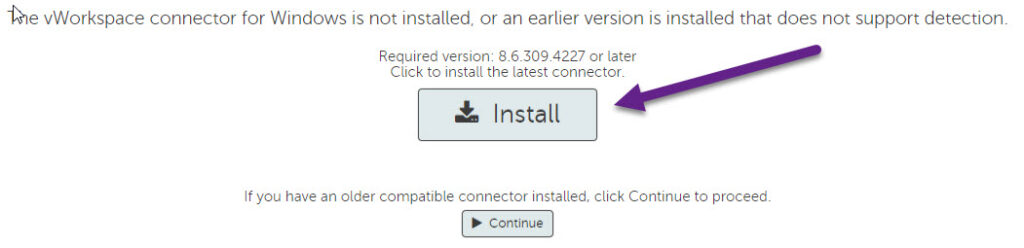
- Once the Connector is installed return to the web page. You should now see an icon called ‘Desktop’. Click on this icon.
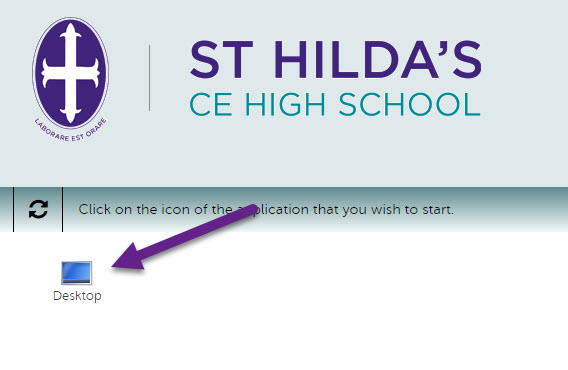
- While your desktop is loading you will see a progress bar. Then you desktop should open. This is the same desktop as you have in school and you will have access to all the resources available in school.
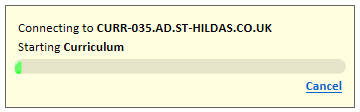
- Once you have finished your session please log out of the desktop.
Alternatively you can access Remote without installing the connector.
- On the Remote homepage click on ‘Connect without downloading Connector’
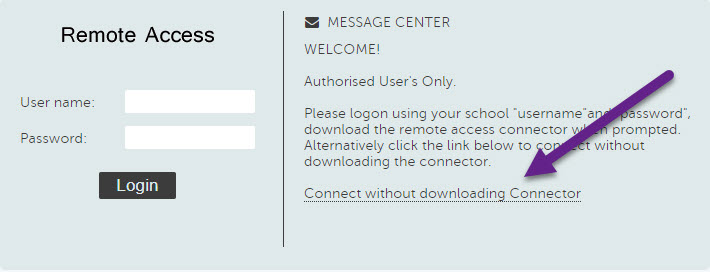
- This will take you to another login screen. Enter your username and password and click on Desktop.
- Your desktop will on in a browser window instead of using the connector.
- When you have finished your session please log out of the desktop
Remote on Mobile Devices
Remote is available as an app on iOS and android devices. Use the QR codes below to find the app in the app store
Google Play Store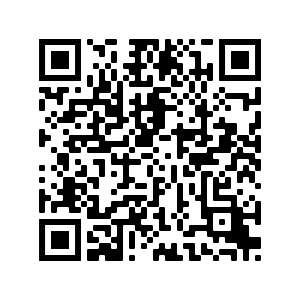 |
Apple App Store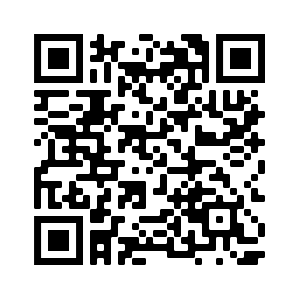 |
Log in with your email address and password. When asked for ‘Domain’ enter ‘AD’
If you continue to has problems with logging into Remote please contact ICT Support at [email protected]
